1. Login to your SolusVM Control Panel.
2. If you have multiple VPS, select the appropriate one.
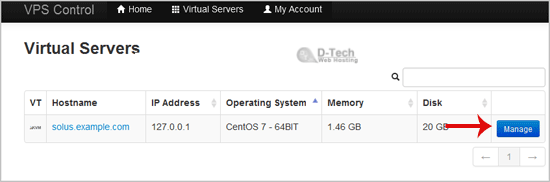
3. Scroll down, and under the "VNC Password" tab, enter your new password in the VNC text box. Then click on "Change".
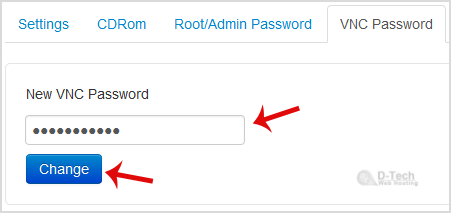
4. It will prompt for a confirmation. Click "Yes" and then reboot your VPS.
